반응형

mouseEffect04
마우스 이펙트04번 - 이미지 효과 입니다. 이전에 포스팅한 패럴랙스 효과 5번과 유사하게 이질감을 느낄 수 있습니다.
HTML
HTML코드는 배경이미지 위에 이벤트 효과를 줄 이미지 영역을 추가해주고, 위에 텍스트를 추가해줍니다.
이벤트 영역내에서 마우스의 위치값을 확인하기 위한 영역도 추가하였습니다.
<main id="main">
<section id="mouseType">
<div class="mouse__cursor"></div>
<div class="mouse__wrap">
<figure>
<img src="../assets//img/effect_bg16-min.jpg" alt="이미지">
<figcaption>
<p>Luck comes from planning.</p>
<p>운은 계획에서 비롯된다.</p>
</figcaption>
</figure>
</div>
</section>
<div class="mouse__info">
<ul>
<li>mousePageX : <span class="mousePageX">0</span>px</li>
<li>mousePageY : <span class="mousePageY">0</span>px</li>
<li>centerPageX : <span class="centerPageX">0</span>px</li>
<li>centerPageY : <span class="centerPageY">0</span>px</li>
</ul>
</div>
</main>
CSS
추가한 html 영역의 css입니다. 마우스 오버시 이미지와 텍스트가 확대되는 효과와, 이미지 내에서의 마우스 포인터를 새로 설정하였습니다.
/* mouseType */
.mouse__wrap {
width: 100%;
height: 100vh;
display: flex;
align-items: center;
justify-content: center;
flex-direction: column;
color: #fff;
overflow: hidden;
}
.mouse__wrap figure {
width: 50vw;
height: 50vh;
position: relative;
overflow: hidden;
transition: transform 500ms ease;
cursor: none;
}
.mouse__wrap figure:hover {
transform: scale(1.025);
}
.mouse__wrap figure img {
position: absolute;
left: -5%;
top: -5%;
width: 110%;
height: 110%;
object-fit: cover; // 대체 요소(replaced element)의 컨텐츠를 컨테이너 크기에 맞게 설정
}
.mouse__wrap figure figcaption {
position: absolute;
left: 50%;
top: 50%;
transform: translate(-50%, -50%);
text-align: center;
font-size: 16px;
white-space: nowrap;
line-height: 1.4;
font-weight: 300;
}
.mouse__cursor {
position: absolute;
left: 0;
top: 0;
width: 20px;
height: 20px;
background: #fff;
border-radius: 50%;
z-index: 1000;
user-select: none;
pointer-events: none;
}
.mouse__info {
position: absolute;
left: 20px;
bottom: 10px;
font-size: 14px;
line-height: 1.6;
color: #fff;
}
JAVASCRIPT
사용할 변수를 선언하고, 마우스 이펙트 3번과 동일하게 포인터의 크기를 확인하는 함수를 사용해줍니다.
이미지 위에서 마우스가 움직일 때 이벤트를 부여하는데 0.2초의 지연율과 커서의 중앙부를 기존 커서와 일치시킵니다.(위치정렬)
이벤트 영역안에서 마우스의 좌표 값을 확인하고, 영역의 중앙부가 좌표값이 0이 되도록 설정합니다.
마우스 움직임에 따라 이미지도 움직이도록 imgMove 변수를 선언하고, gsap를 사용하여 마우스의 움직임에 따라 x/y축으로 이미지가 움직이도록 설정합니다.
좌측 하단부에 좌표값을 확인할 수 있도록 설정해주면 끝입니다.
const cursor = document.querySelector(".mouse__cursor");
const cursorRect = cursor.getBoundingClientRect();
document.querySelector(".mouse__wrap figure").addEventListener("mousemove", (e) => {
// 커서
gsap.to(cursor, {
duration: .2,
left: e.pageX - cursorRect.width / 2,
top: e.pageY - cursorRect.height / 2
});
// 마우스 좌표 값
let mousePageX = e.pageX;
let mousePageY = e.pageY;
// 전체 가로 값
// window.innerWidth // 1920 : 브라우저 크기
// window.outerWidth // 1920 : 브라우저 크기(스크롤바 포함)
// window.screen.width // 1920 : 화면 크기
// console.log(window.innerWidth)
// console.log(window.outerWidth)
// console.log(window.screen.width)
// 마우스 좌표 값 가운데로 초기화
// 전체 길이/2 - 마우스 좌표값 == 0
let centerPageX = window.innerWidth / 2 - mousePageX;
let centerPageY = window.innerHeight / 2 - mousePageY;
// 이미지 움직이기
const imgMove = document.querySelector(".mouse__wrap figure img");
// imgMove.style.transform = "translate(" + centerPageX + "px, " + centerPageY + "px)";
gsap.to(imgMove, {
duration: 0.3,
x: centerPageX / 20,
y: centerPageY / 20
});
// 출력
document.querySelector(".mousePageX").textContent = mousePageX;
document.querySelector(".mousePageY").textContent = mousePageY;
document.querySelector(".centerPageX").textContent = centerPageX;
document.querySelector(".centerPageY").textContent = centerPageY;
});
반응형
'Effect' 카테고리의 다른 글
| mouseEffect05 (11) | 2022.09.28 |
|---|---|
| SearchEffect04 (3) | 2022.09.28 |
| mouseEffect03 (3) | 2022.09.22 |
| parallax Effect05 (8) | 2022.09.20 |
| sliderEffect04 (6) | 2022.09.19 |




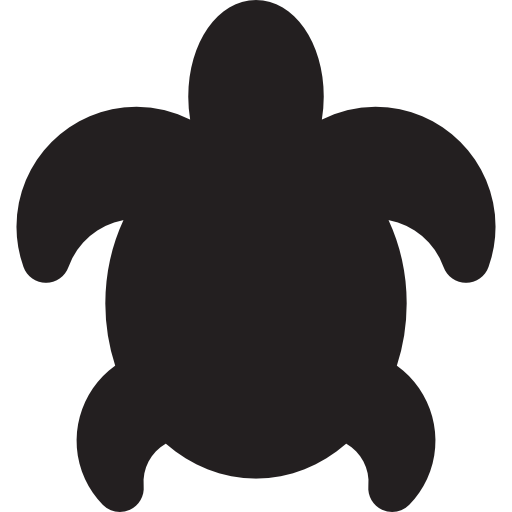
댓글