반응형
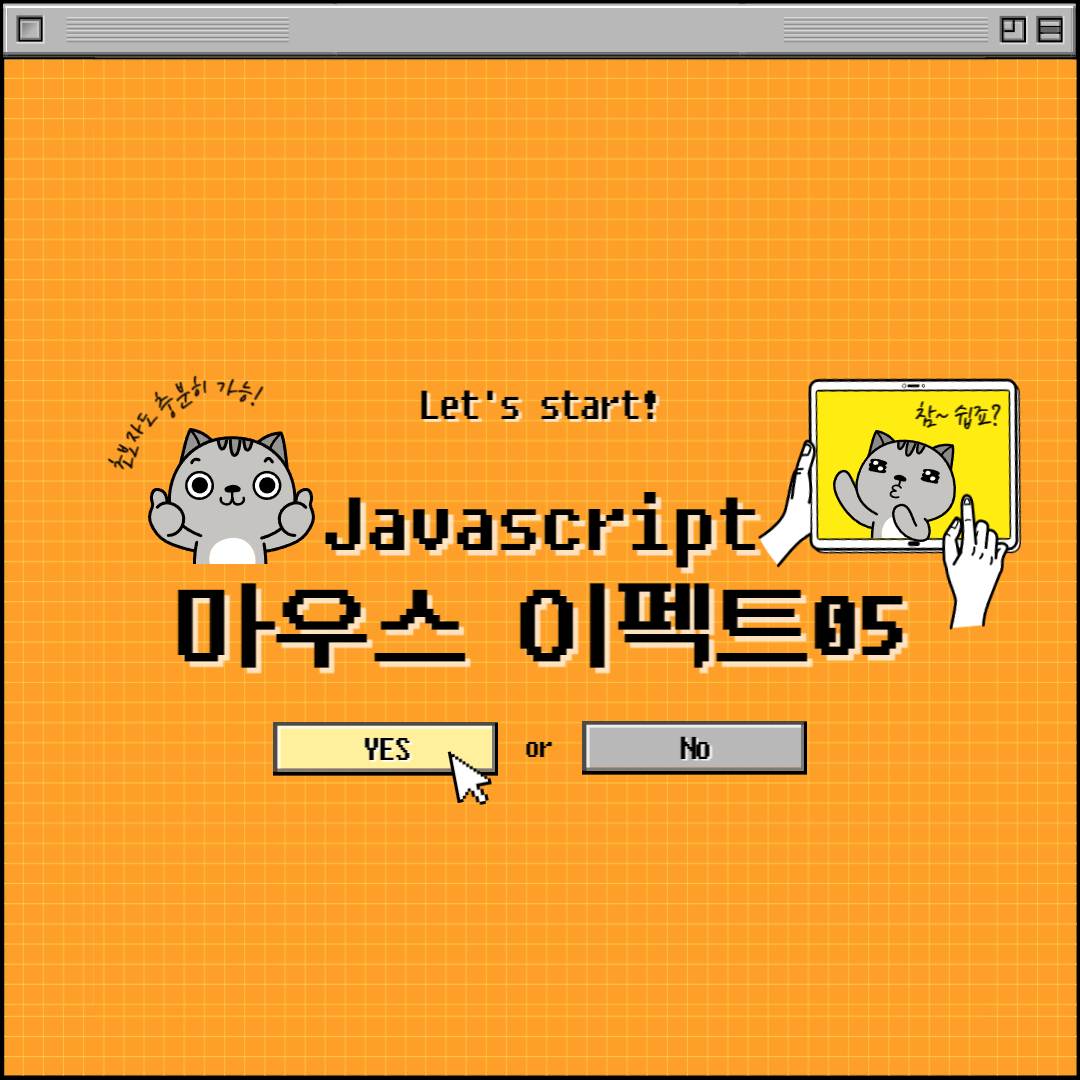
mouseEffect05
마우스 이펙트05번 - 기울기 효과 / 글씨 반전 효과 입니다. 마우스를 따라서 3d처럼 기울여지는 컨텐츠와 마우스 커서 내부가 색이 반전되는 효과를 만들어봤습니다.
HTML
반전 효과를 줄 mouse__cursor영역과 기울기 효과를 넣을 mouse__img 영역, 마우스 좌표값 / 기울기를 확인할 영역을 만들었습니다.
<main id="main">
<section id="mouseType">
<div class="mouse__cursor"></div>
<div class="mouse__wrap">
<div class="mouse__img">
<figure>
<img src="../assets//img/effect_bg15-min.jpg" alt="이미지">
</figure>
<figcaption>
<p>When you give up, I start.</p>
<p>당신이 포기할 때, 나는 시작한다.</p>
</figcaption>
</div>
</div>
</section>
<div class="mouse__info">
<ul>
<li>mousePageX : <span class="mousePageX">0</span>px</li>
<li>mousePageY : <span class="mousePageY">0</span>px</li>
<li>centerPageX : <span class="centerPageX">0</span>px</li>
<li>centerPageY : <span class="centerPageY">0</span>px</li>
<li>maxPageX : <span class="maxPageX">0</span>px</li>
<li>maxPageY : <span class="maxPageY">0</span>px</li>
<li>anglePageX : <span class="anglePageX">0</span>px</li>
<li>anglePageY : <span class="anglePageY">0</span>px</li>
</ul>
</div>
</main>
<!-- //main -->
CSS
transform: perspective 속성은 3D 공간에서 요소와 관측점과의 거리, 원근감을 지정하는 속성입니다.
(값이 작을수록 가깝게 보이고, 멀수록 멀게 보임)
figure에 before 가상 요소를 생성하여 filter 속성을 통해 그림자 같은 효과를 만들 수 있습니다.
mix-blend-mode 속성은 요소를 겹치는 효과입니다.
/* mouseType */
.mouse__wrap {
display: flex;
align-items: center;
justify-content: center;
flex-direction: column;
color: #fff;
width: 100%;
height: 100vh;
overflow: hidden;
cursor: none;
}
.mouse__img {
transform: perspective(600px) rotateX(0deg) rotateY(0deg);
transform-style: preserve-3d;
will-change: transform;
transform: all 0.3s;
}
.mouse__wrap figure {
width: 50vw;
position: relative;
}
.mouse__wrap figure::before {
content: '';
position: absolute;
left: 5%;
bottom: -30px;
width: 90%;
height: 40px;
background: url(../assets//img/effect_bg15-min.jpg) center no-repeat;
background-size: 100% 40px;
filter: blur(15px) grayscale(50%);
z-index: -1;
opacity: 0.7;
}
.mouse__wrap figcaption {
position: absolute;
left: 50%;
top: 50%;
font-size: 1vw;
line-height: 1.6;
transform: translate3d(-50%, -50%, 100px);
padding: 1vw;
white-space: nowrap;
text-align: center;
background: rgba(0, 0, 0, 0.4);
}
.mouse__cursor {
position: absolute;
left: 0;
top: 0;
width: 100px;
height: 100px;
border-radius: 50%;
background: #fff;
z-index: 1000;
pointer-events: none;
user-select: none;
mix-blend-mode: difference;
}
.mouse__info {
position: absolute;
left: 20px;
bottom: 10px;
font-size: 14px;
line-height: 1.6;
color: #fff;
}
JAVASCRIPT
마우스 좌표값을 저장 후 출력합니다. 다음은 이전 마우스 효과04번과 동일하게 마우스 좌표의 기준점을 가운데로 변경해줍니다.
이미지가 기울어지는 정도가 너무 클 수 있으니, XY좌표값의 최대, 최소값을 설정하고 추가적으로 각도와 부드러운 정도를 설정해줍니다.
이미지를 기울이기 위해 이미지 선택자를 선언하고 CSS와 동일하게 style.transform을 통해 원근감 효과와 X, Y축 회전정도를 설정해줍니다.
마우스 좌표값 출력은 이전 마우스 효과들과 같습니다. 마지막으로 mousemove 이벤트를 추가해주고 실행해주면 끝입니다.
const mouseMove = (e) => {
// 마우스 좌표값
let mousePageX = e.pageX;
let mousePageY = e.pageY;
// 마우스 좌표 기준점을 가운데로 변경
let centerPageX = Math.round(window.innerWidth / 2 - mousePageX);
let centerPageY = Math.round(window.innerHeight / 2 - mousePageY);
// 최소값은 -100 / 최대값은 100 설정
let maxPageX = Math.max(-200, Math.min(200, centerPageX));
let maxPageY = Math.max(-200, Math.min(200, centerPageY));
// console.log(maxPageX);
// 각도 줄이는 설정
let anglePageX = maxPageX * 0.1;
let anglePageY = maxPageY * 0.1;
// 부드럽게 설정
let softPageX = 0, softPageY = 0;
softPageX += (anglePageX - softPageX) * 0.4;
softPageY += (anglePageY - softPageY) * 0.4;
// 이미지 움직이기
const imgMove = document.querySelector(".mouse__img");
imgMove.style.transform = "perspective(600px) rotateX(" + softPageY + "deg) rotateY(" + -softPageX + "deg)";
// 커서
gsap.to(".mouse__cursor", { duration: .3, left: mousePageX - 50, top: mousePageY - 50 })
// 마우스 좌표값 출력
document.querySelector(".mousePageX").textContent = mousePageX;
document.querySelector(".mousePageY").textContent = mousePageY;
document.querySelector(".centerPageX").textContent = centerPageX;
document.querySelector(".centerPageY").textContent = centerPageY;
document.querySelector(".maxPageX").textContent = maxPageX;
document.querySelector(".maxPageY").textContent = maxPageY;
document.querySelector(".anglePageX").textContent = Math.round(anglePageX);
document.querySelector(".anglePageY").textContent = Math.round(anglePageY);
}
window.addEventListener("mousemove", mouseMove);
반응형
'Effect' 카테고리의 다른 글
| parallax Effect06 (0) | 2022.09.30 |
|---|---|
| mouseEffect06 (0) | 2022.09.30 |
| SearchEffect04 (3) | 2022.09.28 |
| mouseEffect04 (11) | 2022.09.22 |
| mouseEffect03 (3) | 2022.09.22 |




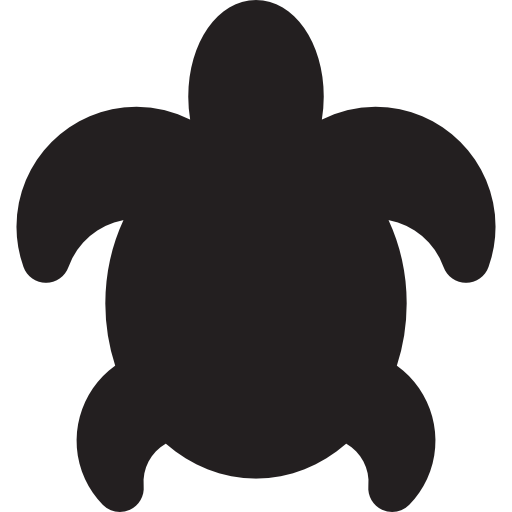
댓글